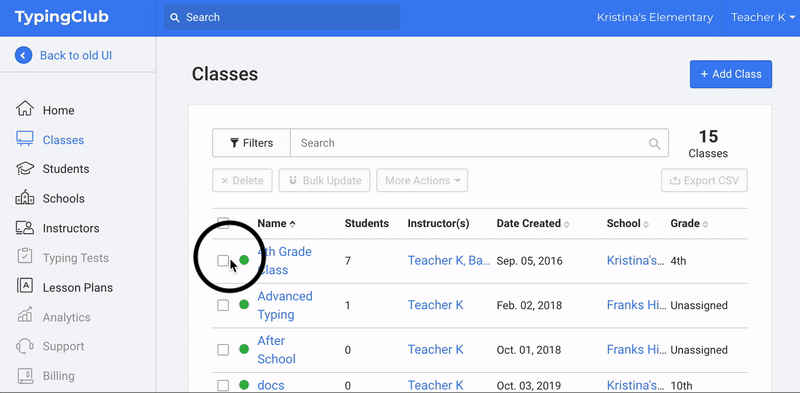- Home
- User guide
- Class management
- Student management
- Reports
- Resources
- FAQ
-
Standards
Set time goals
Teachers can set daily and weekly time goals for their students. They are displayed on the student dashboard in the form of a circle that fills up as they get closer to reaching the goal. It's a visual motivational tool to encourage students to practice more. In fact, time is the fundamental metric that determines how quickly students master new skills.
Set time goals for a class
- Go to Classes and click the name of class you'd like to update.
- Click the Settings on top of the page.
- Use the drop-down menu to select the desired daily and/or weekly time goals. To save your changes, scroll to the bottom of the page and click Update Settings.
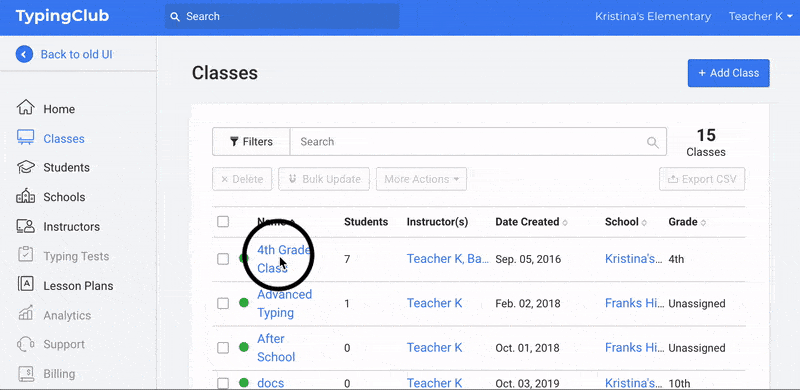
Set time goals for more classes at once
- Go to Classes.
- Check the box next to the classes you'd like to update.
- Click the Bulk Update button.
- Click the Daily Practice Time Goal or Weekly Practice Time Goal and insert the desired time goals.
- Click Bulk Update to save your changes.