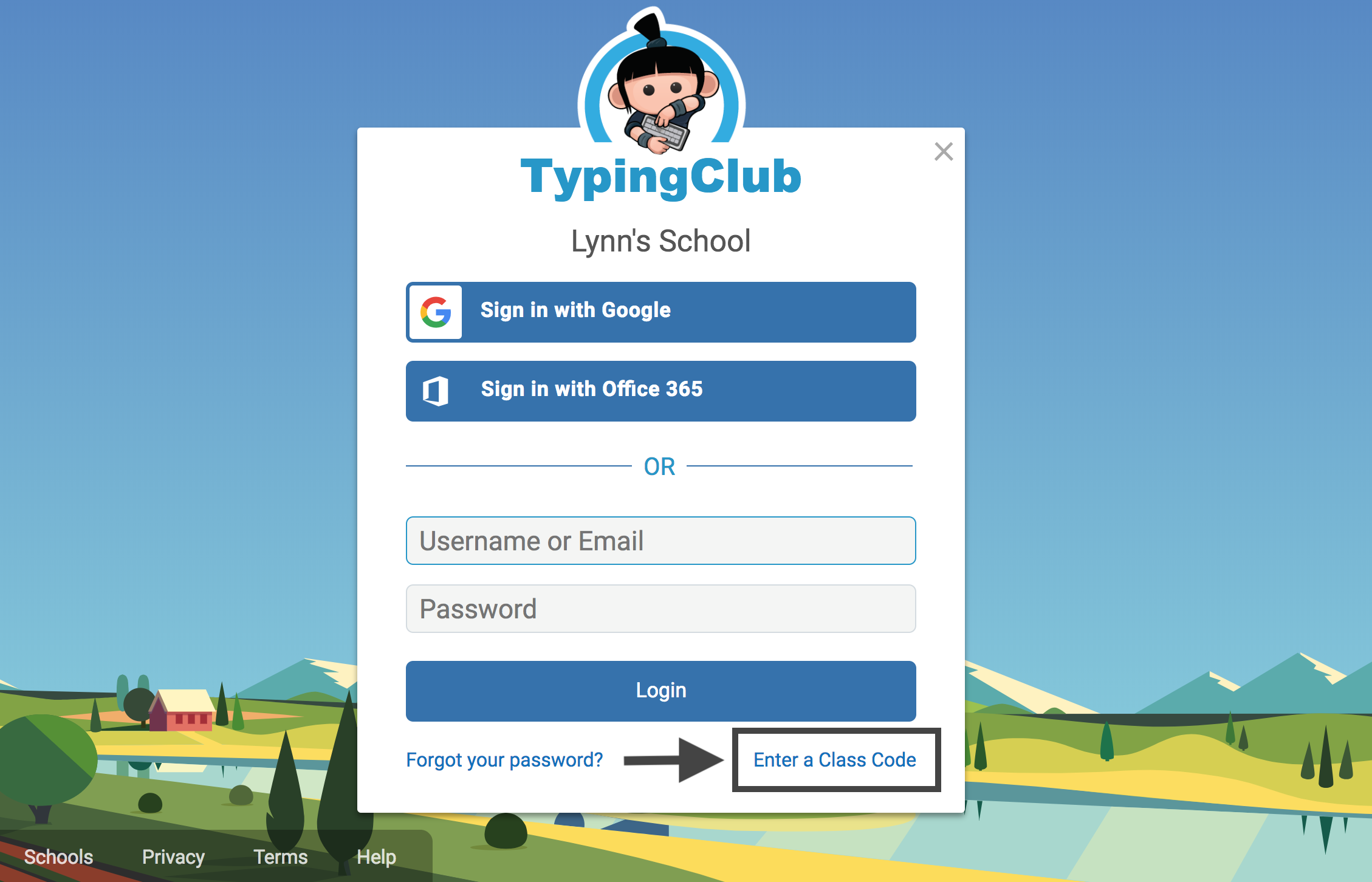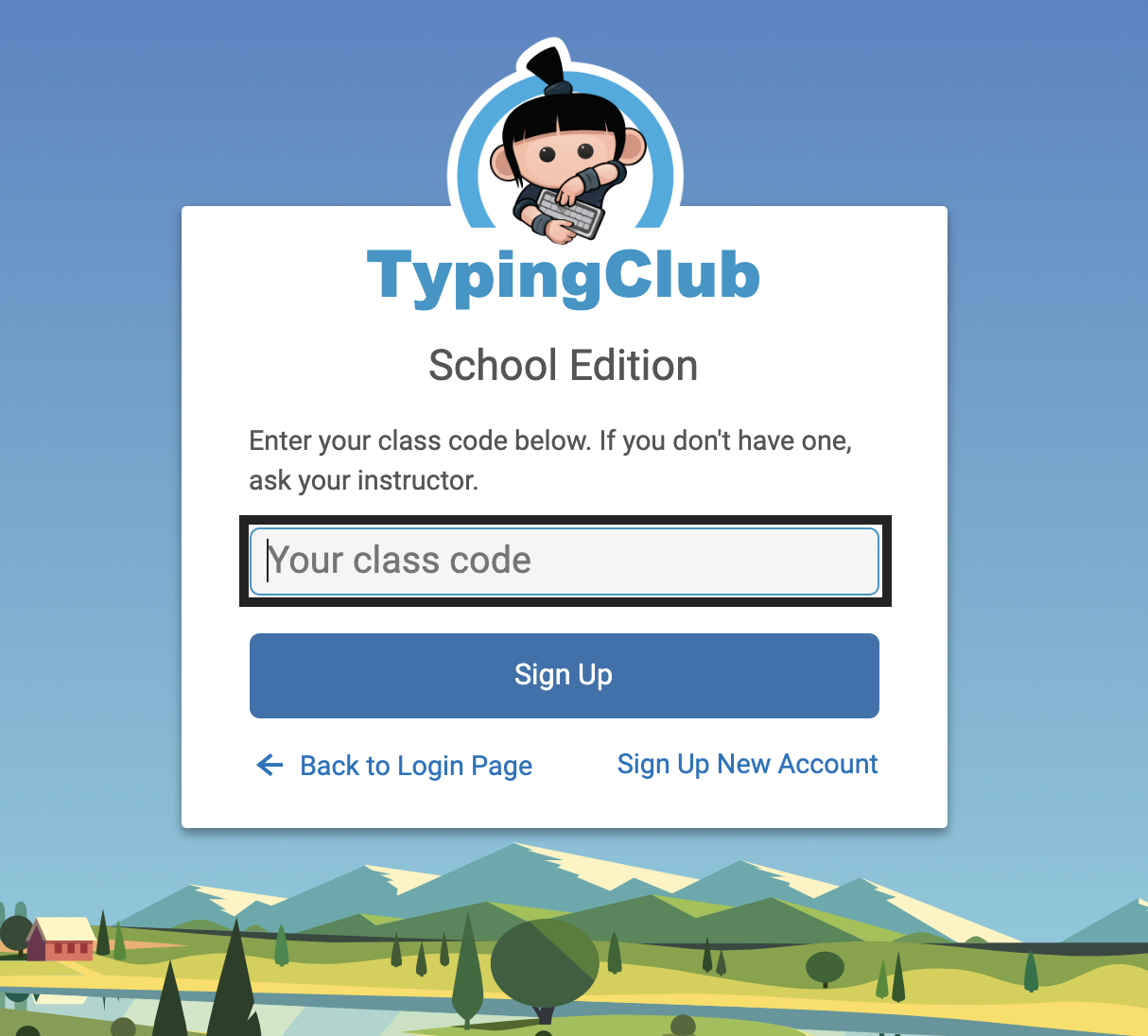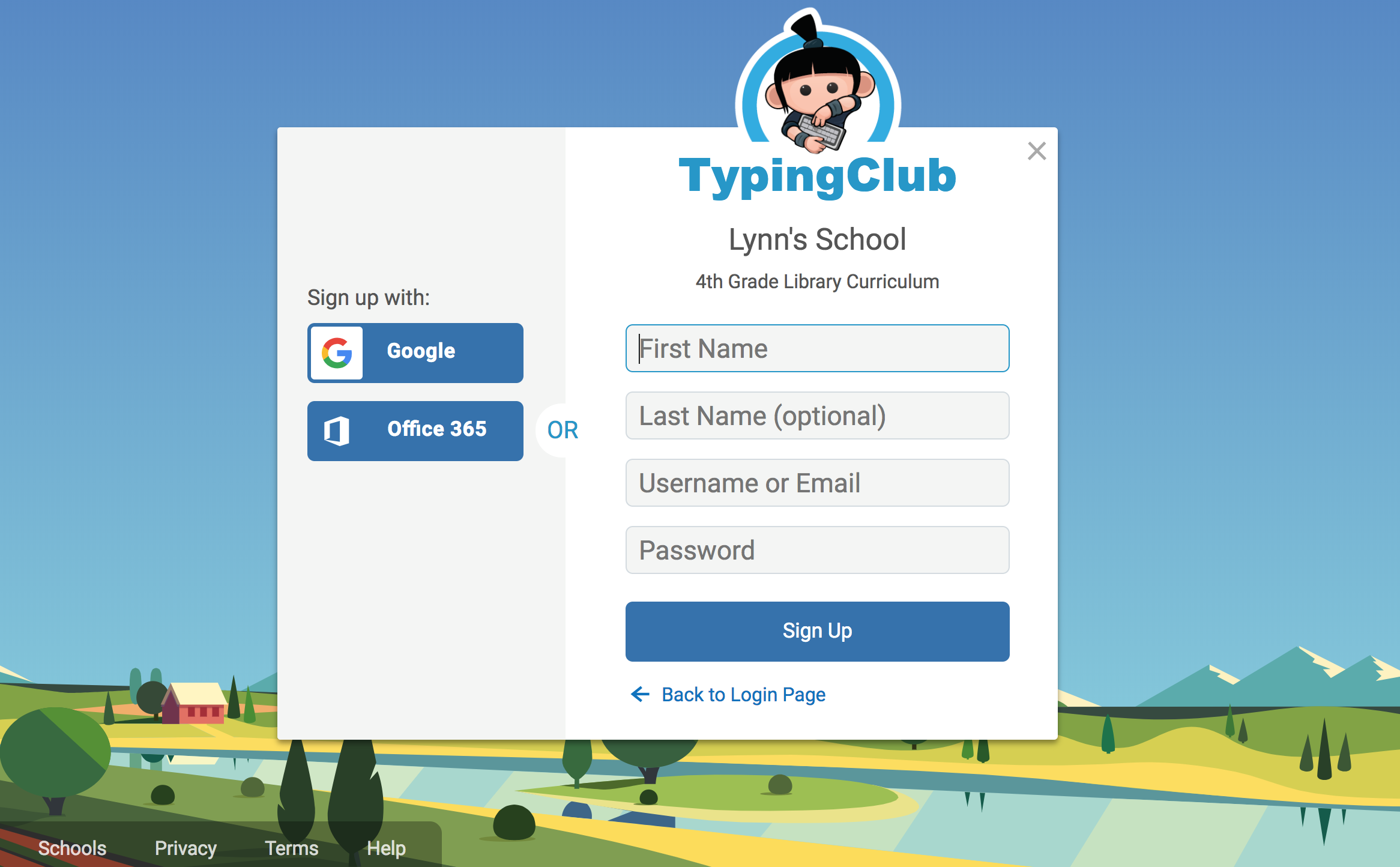Class codes
Students can both join your school account and enroll in a specific class using class codes. Class codes can be activated on a per-class basis.
Enable class codes
- Go to Classes and choose the class you want students to be able to join.
- Under Class Code, click the link that reads Enable Class Code.
- Follow the prompts on the screen, generate a code, and share the class code or the URL with students.
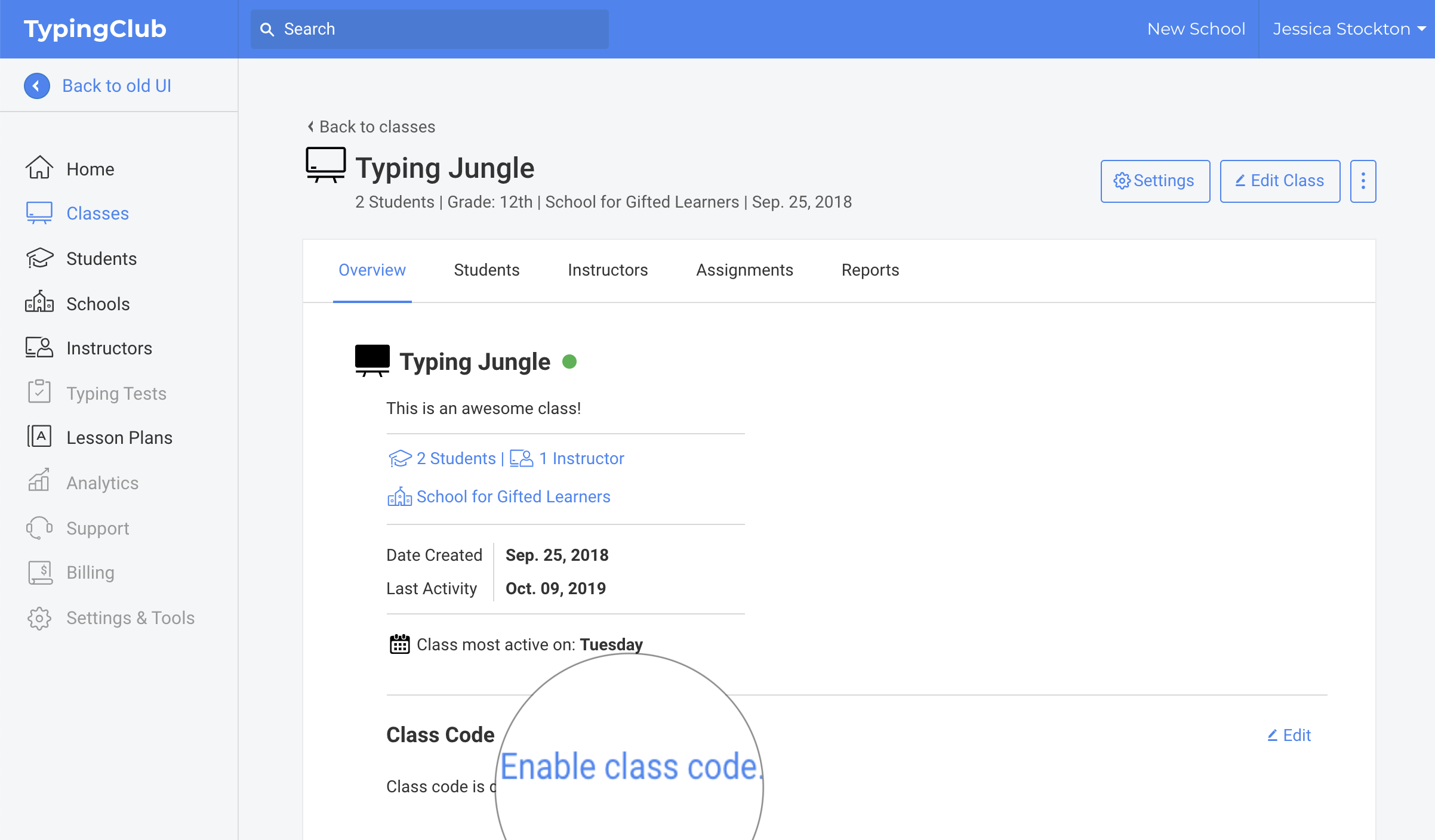
Notice:
Please note that if you duplicate a class, this will create a new, unique class code.
Student view of joining a class
From the student interface, there will be a + Join a class option on the homepage. Once clicked, the student will be able to enter the class code in order to be added to the class.
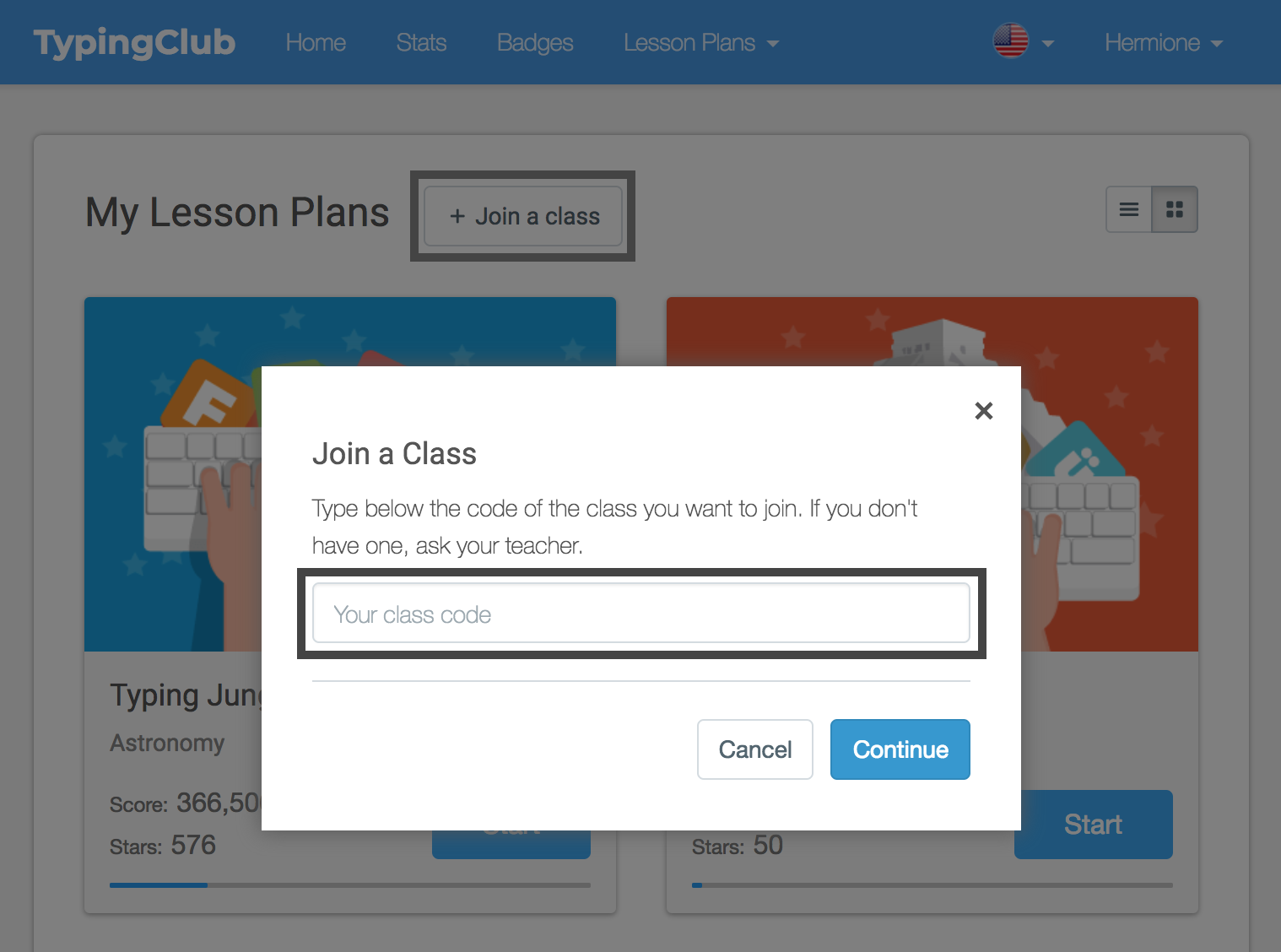
Student view of joining an account
- Have your students go to your school's unique TypingClub URL (i.e. school.typingclub.com).
- Click Enter a Class Code.
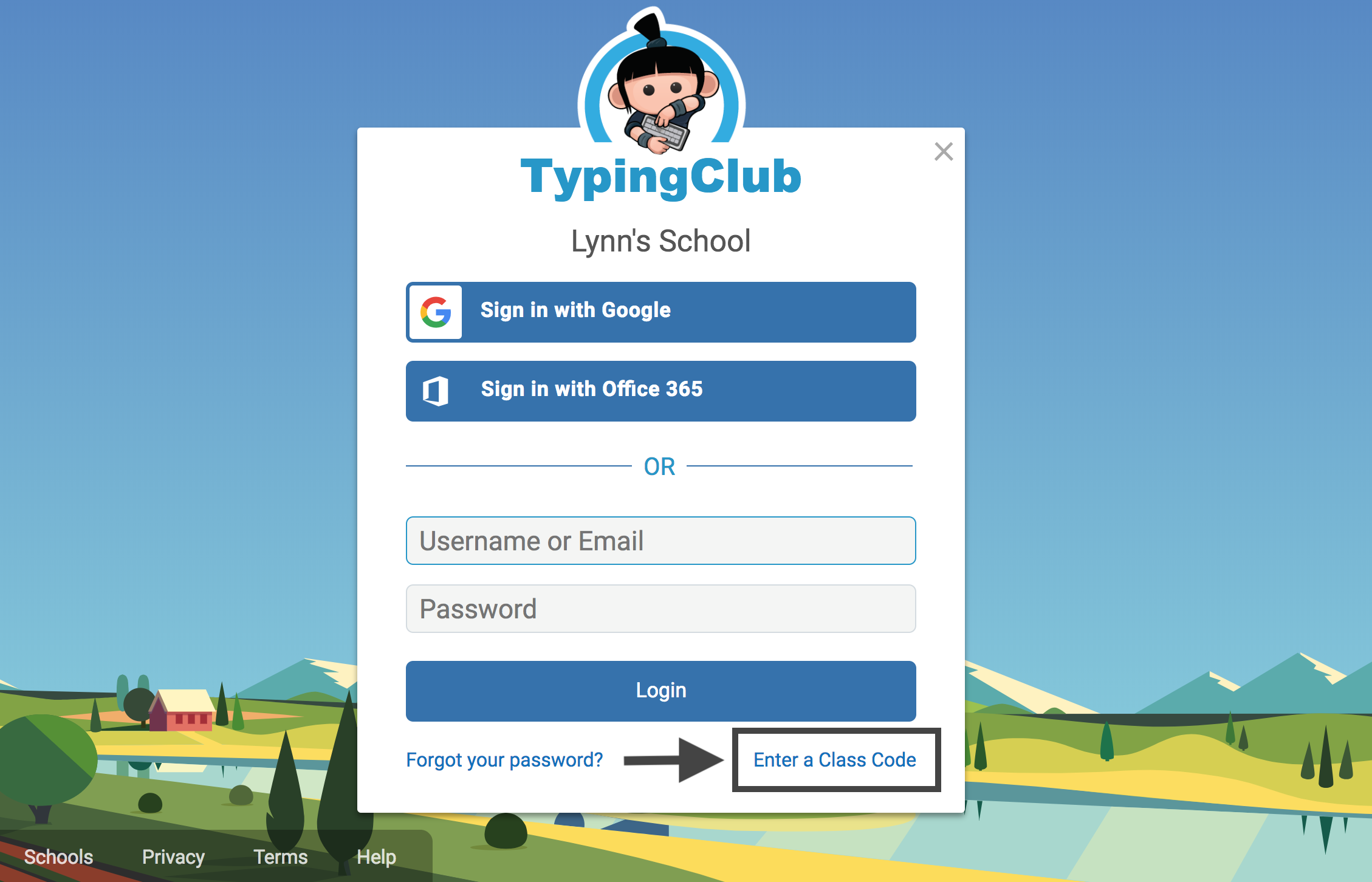
- Enter the class code and click Sign Up.
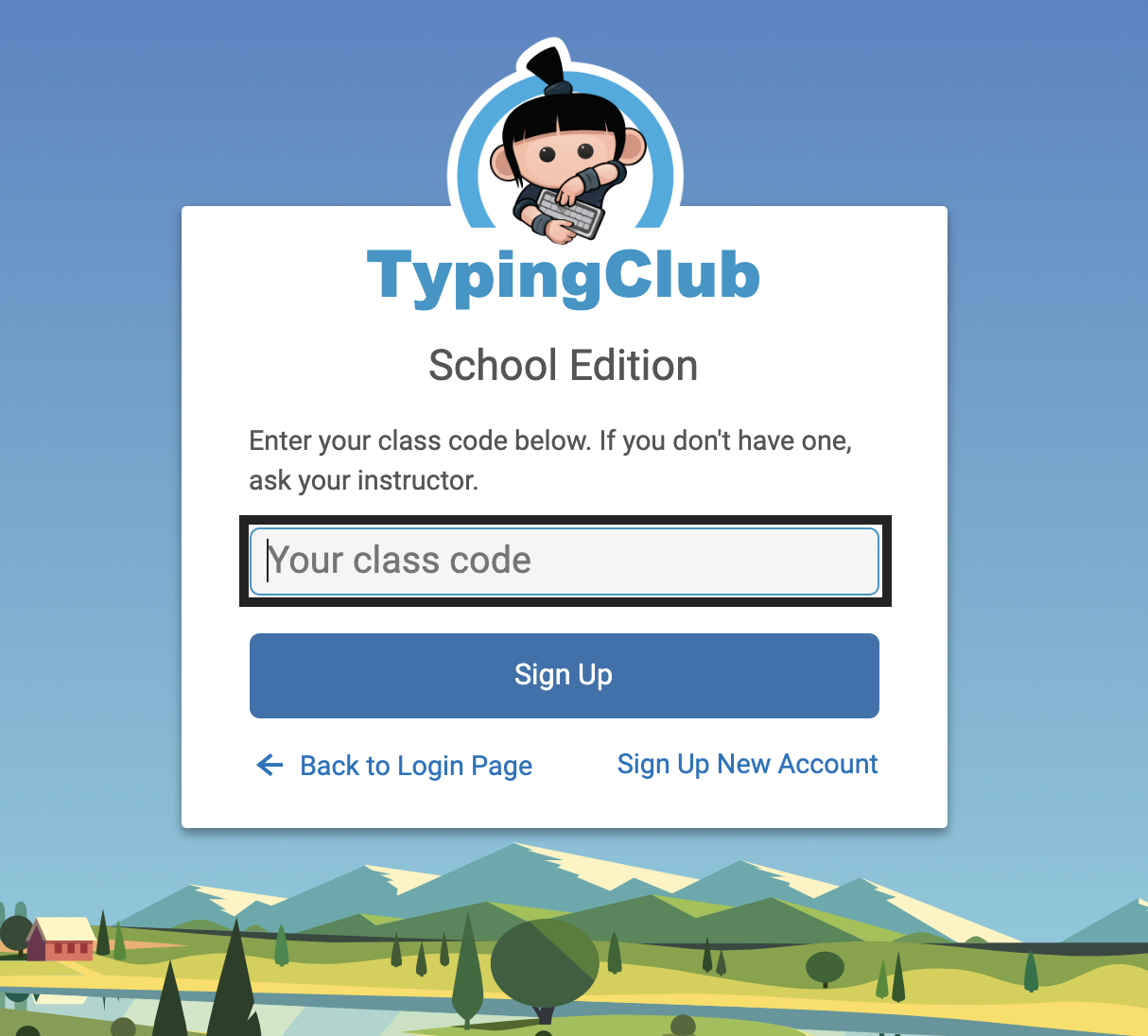
- Students can either sign up with Google, Office 365, or by entering their details into the form.
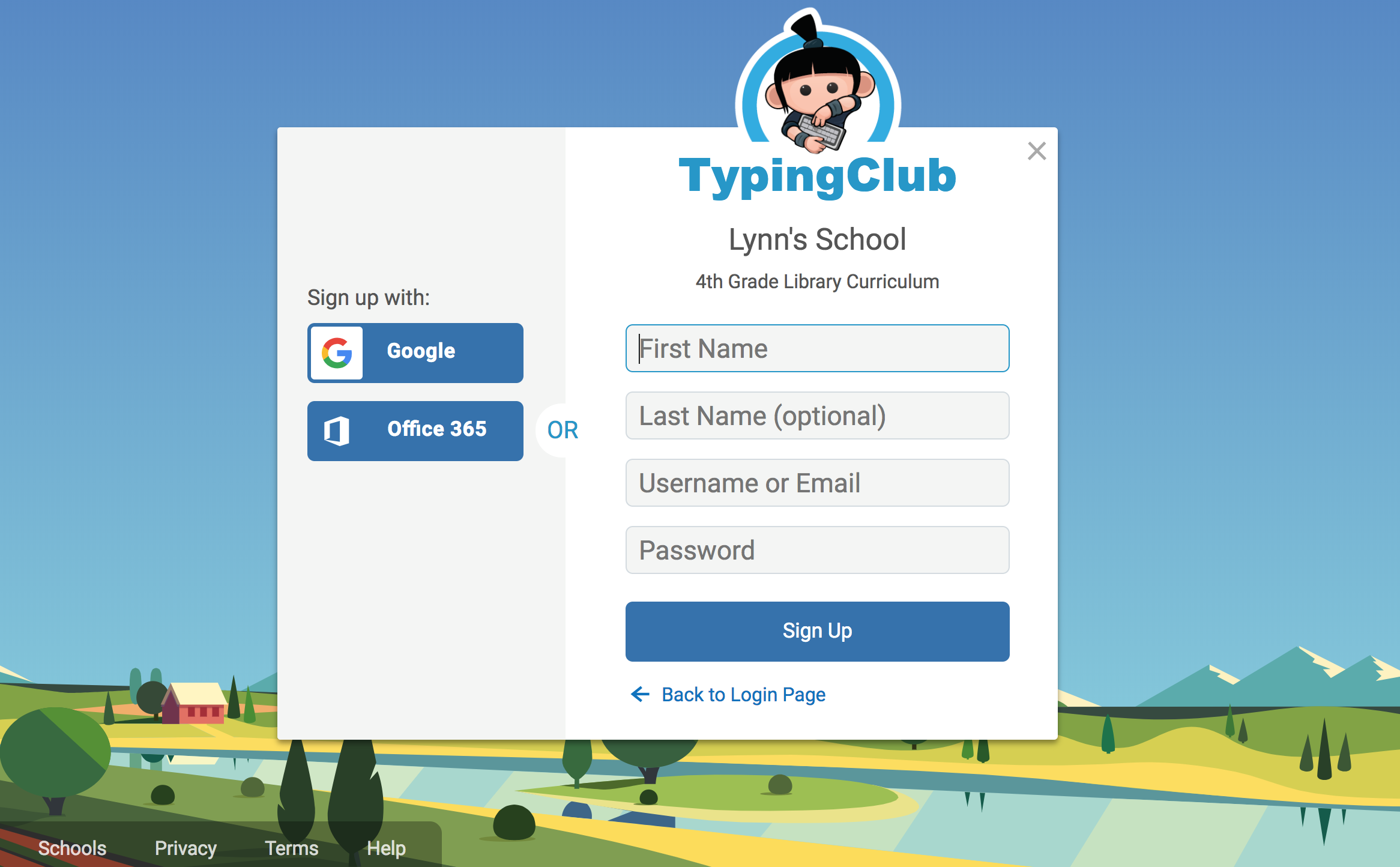
- Students will be automatically logged into their new account and enrolled in their class.